Once logged in, navigate to Jobs Here you will be able to see all of your jobs clients. You can use the search boxes to search through your jobs by their name.
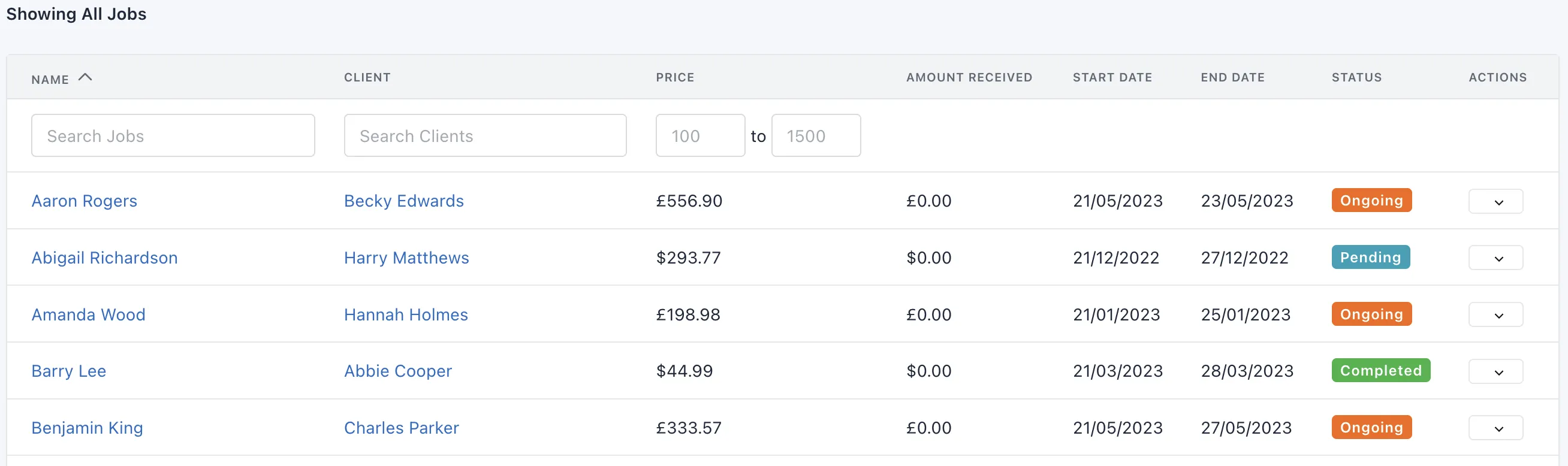
Alternatively, you can use the global search feature, which is the magnifying glass icon located at the top right of the page, next to your business name. This will show any clients, jobs, estimates or invoices that match your search query.
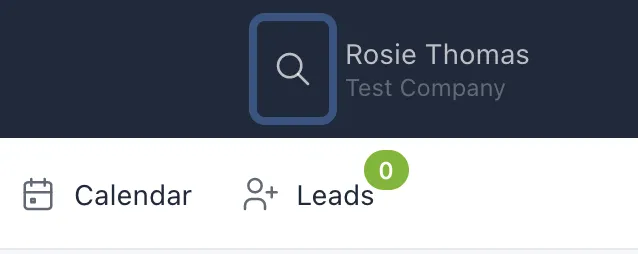
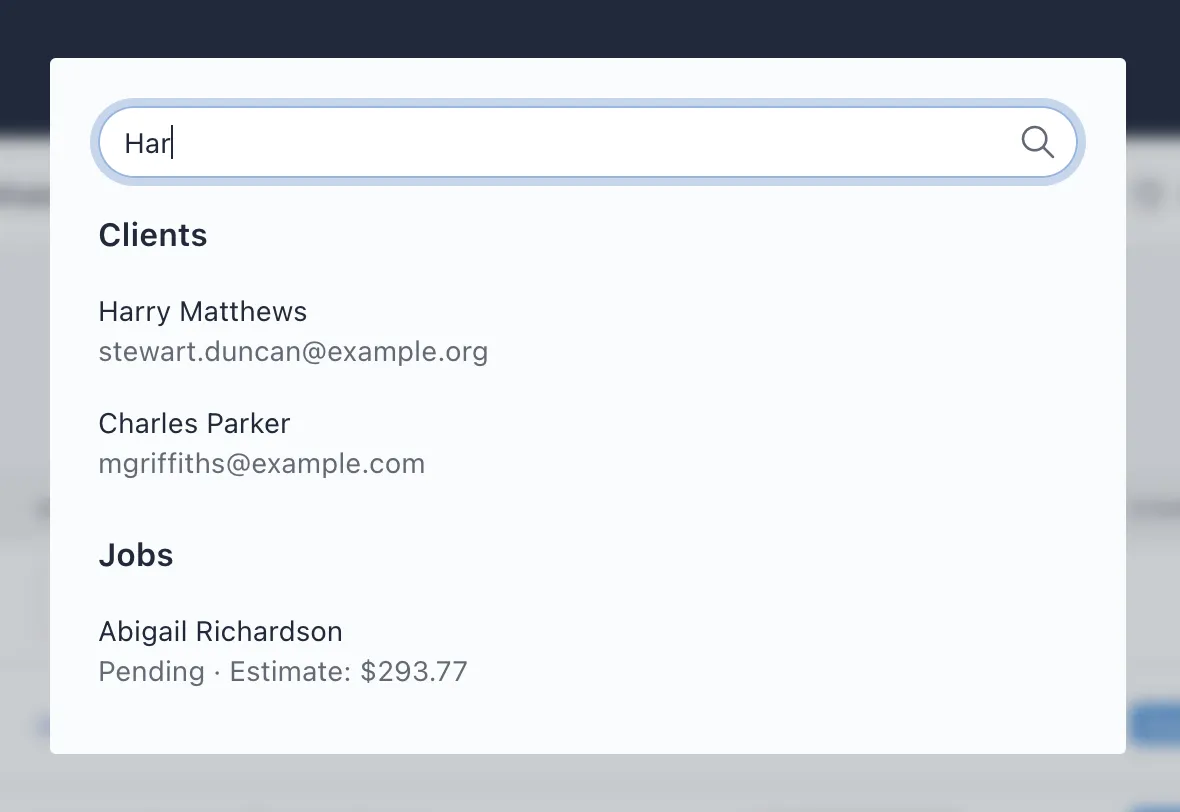
Once you've found the job you wish to view, click on the name to view more details about it.
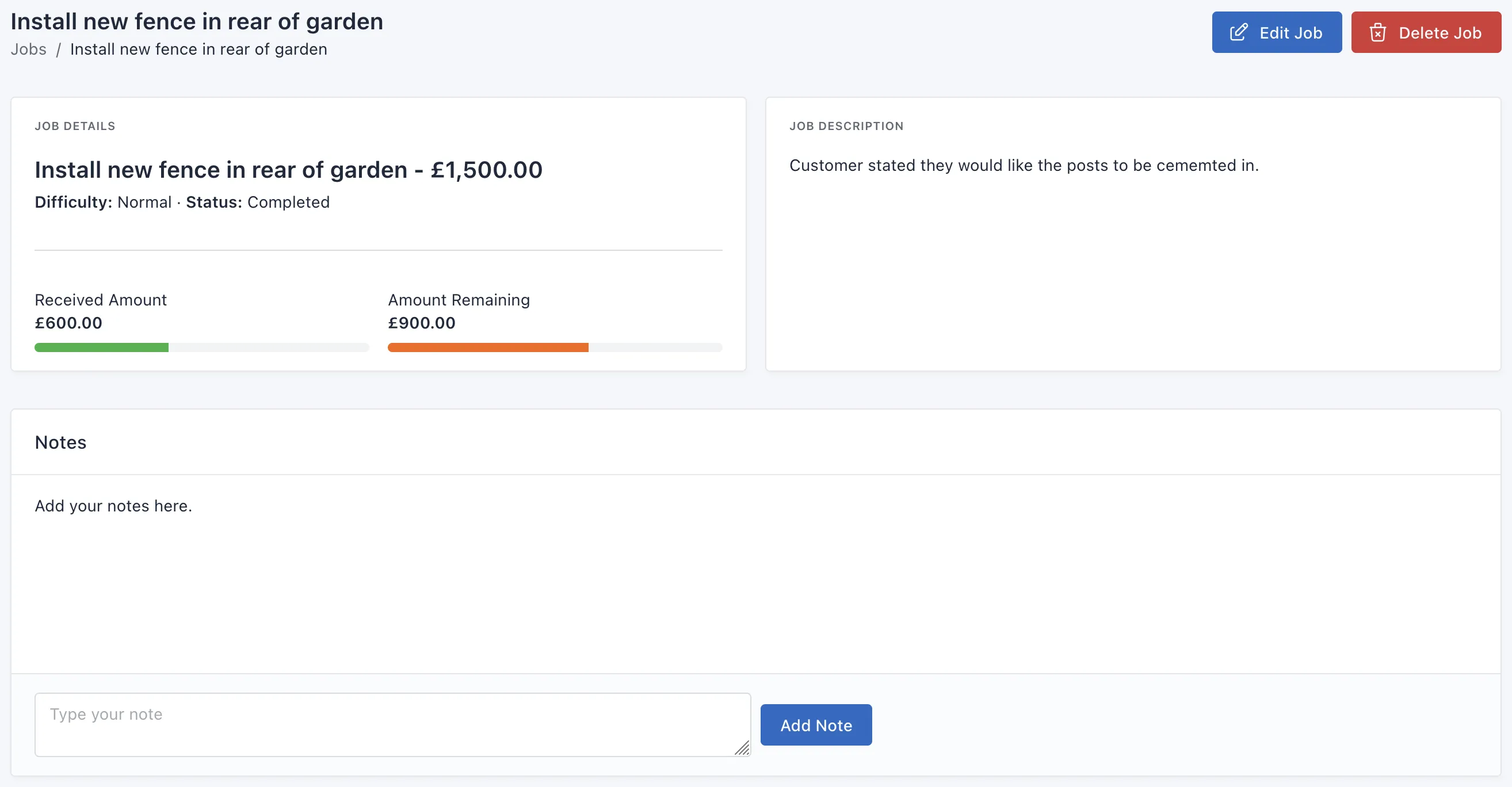
On the job details page, there are 5 main sections:
- Job Info and description
- Notes
- Images
- Estimates
- Invoices
Job Details and Description
You can see all your job details at a glance, including how much money has been received for the job and how much is remaining. See Fig 4.
Notes
If needed, you can store notes against each client. this is handy if you need to note something important down against them, for yourself or other users.
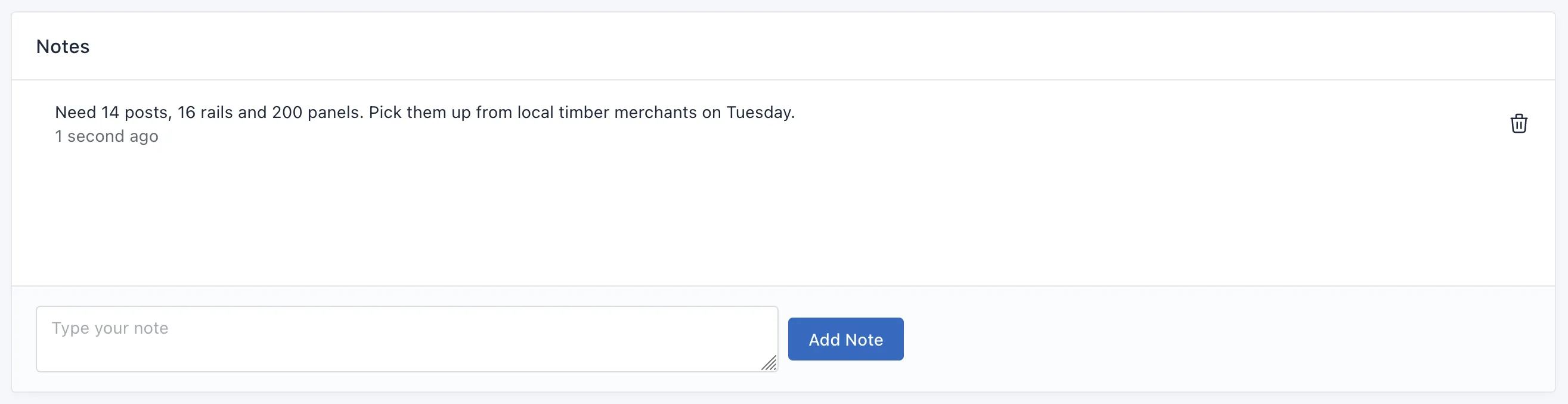
Images
Sometimes you need to add images from a job. Whatever the reason, ClientWide makes it easy for you to up to 10 images of your job.
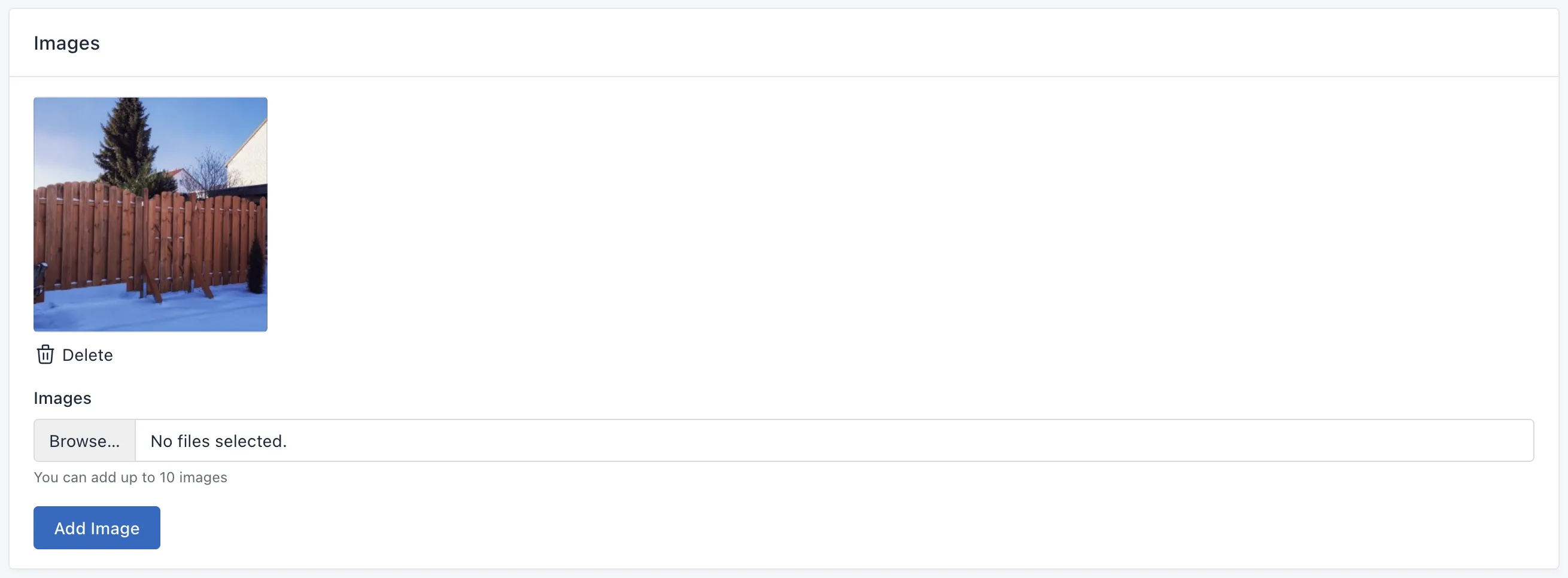
Estimates and Invoices
You'll be able to view any estimates or invoices raised to the client. Simply click on the name or the edit button to view / edit them. If you don't have any estimates or invoices, you'll be able to create them directly from this page.
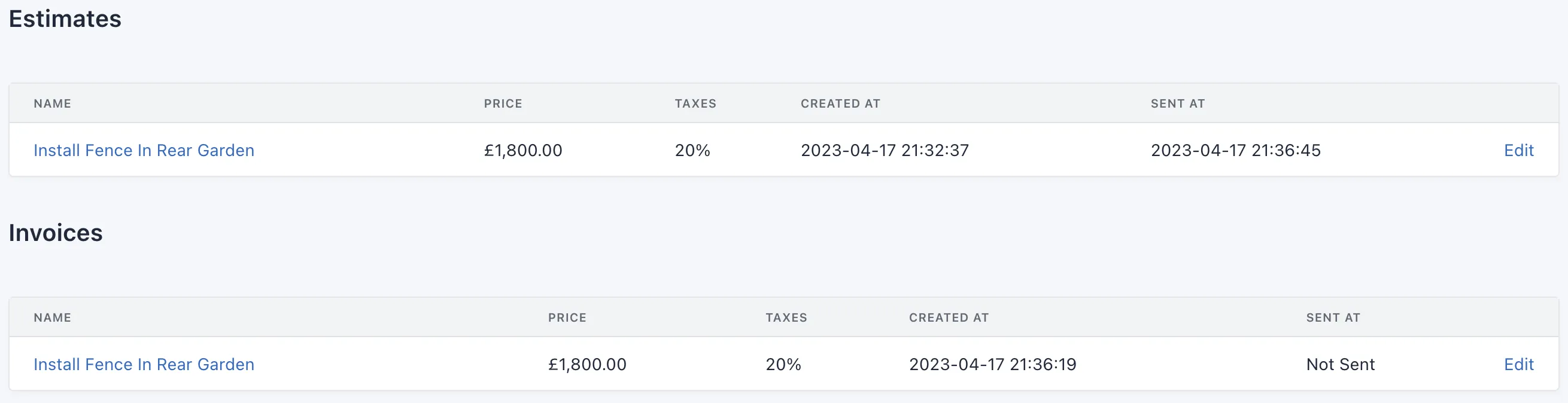
If required, you can delete a job. Using the Delete Job button at the top right of the page. Please note that deleting a job will also delete the following:
- Estimates
- Invoices
- Hours logged
Deleting a job and all of the above is permanent. You won't be able to restore them.